We all download apps at some point that we realise weren't what we really thought they were and so for this guide I'm going to explain how to uninstall apps from Samsung Galaxy S3. Whilst this guide has been written with the Samsung Galaxy S3 specifically in mind we expect it should work with any phone running Android 4.0 (Ice Cream Sandwich).
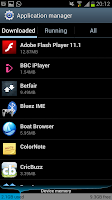 Firstly you need to open the settings screen of the phone. To do this you need to press the "Menu" button on the home screen and then press on the "Settings" option. This will open a screen like the image on the left hand side with a list of all the settings you can look at. Scroll down this list until you see "Application manager" and then select that option.
Firstly you need to open the settings screen of the phone. To do this you need to press the "Menu" button on the home screen and then press on the "Settings" option. This will open a screen like the image on the left hand side with a list of all the settings you can look at. Scroll down this list until you see "Application manager" and then select that option.
After selecting "Application manager" you will see a list of all the Apps that you've
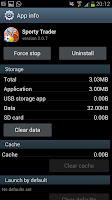 downloaded on to your phone. From this list you need to scroll down to the app that you want to delete and then select it. For this example I'll be using the "Sporty Trader" app.
downloaded on to your phone. From this list you need to scroll down to the app that you want to delete and then select it. For this example I'll be using the "Sporty Trader" app.
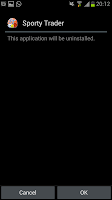 After clicking on the app you will see a screen like the one on the left which features the app's name and icon along the top as well as some of the apps information in the middle of the screen. From this screen you need to select the "Uninstall" option from top right of the screen.
After clicking on the app you will see a screen like the one on the left which features the app's name and icon along the top as well as some of the apps information in the middle of the screen. From this screen you need to select the "Uninstall" option from top right of the screen.
After clicking "Uninstall" you will then be taken to another screen that will offer two options along with a question. You can choose to "Cancel" the install, meaning that you won't uninstall the app (press this if you're about to delete an app by accident) or press "OK" to delete the app.
After pressing "OK" the phone will delete the app (this may take a while if the app is a large one) before the screen changes to tell you the app has been uninstalled successfully.
After deleting App the relevant icon will disappear from any homescreens that you have it on and the the space (memory) the app was taking up will become open allowing you to install an app in the same space as was previously being used.
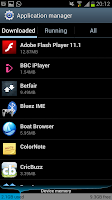 Firstly you need to open the settings screen of the phone. To do this you need to press the "Menu" button on the home screen and then press on the "Settings" option. This will open a screen like the image on the left hand side with a list of all the settings you can look at. Scroll down this list until you see "Application manager" and then select that option.
Firstly you need to open the settings screen of the phone. To do this you need to press the "Menu" button on the home screen and then press on the "Settings" option. This will open a screen like the image on the left hand side with a list of all the settings you can look at. Scroll down this list until you see "Application manager" and then select that option.After selecting "Application manager" you will see a list of all the Apps that you've
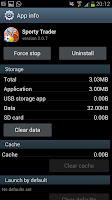 downloaded on to your phone. From this list you need to scroll down to the app that you want to delete and then select it. For this example I'll be using the "Sporty Trader" app.
downloaded on to your phone. From this list you need to scroll down to the app that you want to delete and then select it. For this example I'll be using the "Sporty Trader" app. 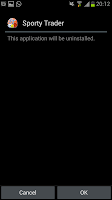 After clicking on the app you will see a screen like the one on the left which features the app's name and icon along the top as well as some of the apps information in the middle of the screen. From this screen you need to select the "Uninstall" option from top right of the screen.
After clicking on the app you will see a screen like the one on the left which features the app's name and icon along the top as well as some of the apps information in the middle of the screen. From this screen you need to select the "Uninstall" option from top right of the screen.After clicking "Uninstall" you will then be taken to another screen that will offer two options along with a question. You can choose to "Cancel" the install, meaning that you won't uninstall the app (press this if you're about to delete an app by accident) or press "OK" to delete the app.
After pressing "OK" the phone will delete the app (this may take a while if the app is a large one) before the screen changes to tell you the app has been uninstalled successfully.
After deleting App the relevant icon will disappear from any homescreens that you have it on and the the space (memory) the app was taking up will become open allowing you to install an app in the same space as was previously being used.

No comments:
Post a Comment