We all love to personalise our own phones in various ways, and one of the most common ways to personalise our phones is select our own ringtones. Sadly if you're using an Android phone, such as the Samsung Galaxy S3 things aren't always as easy as you'd wish them to be. For that reason I've decided to put this guide on here to explain how to select your MP3's as a ringtone on a Samsung Galaxy S3 smartphone.
The first step is to open the "Music" application, the in-built music playing application, from here you need to find the song you wish to use. For this example I'll be using Our Lady Peace's track "All You Did Was Save My Life" (see the screen shot on the left). After finding the song select it to play and then press the phones "Menu" button to open up a contextual menu.
After pressing the "Menu" button on the phone you will see a menu that pops up over the album image of the track you've chosen to use (see the image to the right). This menu will have a number of options but the one you need to select is "Set as" which will be in the lower half of the list.
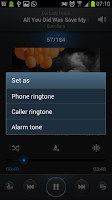 After selecting "Set as" you will be given 3 new options. Yo will be able to select the track as a a "Phone ringtone", a "Caller ringtone" or an "Alarm ringtone". From this menu you should select "Phone ringtone" to select the track as your phone's ring tone.
After selecting "Set as" you will be given 3 new options. Yo will be able to select the track as a a "Phone ringtone", a "Caller ringtone" or an "Alarm ringtone". From this menu you should select "Phone ringtone" to select the track as your phone's ring tone.
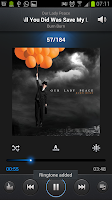 After selecting an option in the previous menu you will be taken back to the music playing screen. The music playing screen will have a swift message near the bottom telling you that the ringtone has been added (see the image on the right).
After selecting an option in the previous menu you will be taken back to the music playing screen. The music playing screen will have a swift message near the bottom telling you that the ringtone has been added (see the image on the right).
The first step is to open the "Music" application, the in-built music playing application, from here you need to find the song you wish to use. For this example I'll be using Our Lady Peace's track "All You Did Was Save My Life" (see the screen shot on the left). After finding the song select it to play and then press the phones "Menu" button to open up a contextual menu.
After pressing the "Menu" button on the phone you will see a menu that pops up over the album image of the track you've chosen to use (see the image to the right). This menu will have a number of options but the one you need to select is "Set as" which will be in the lower half of the list.
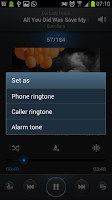 After selecting "Set as" you will be given 3 new options. Yo will be able to select the track as a a "Phone ringtone", a "Caller ringtone" or an "Alarm ringtone". From this menu you should select "Phone ringtone" to select the track as your phone's ring tone.
After selecting "Set as" you will be given 3 new options. Yo will be able to select the track as a a "Phone ringtone", a "Caller ringtone" or an "Alarm ringtone". From this menu you should select "Phone ringtone" to select the track as your phone's ring tone.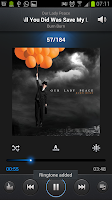 After selecting an option in the previous menu you will be taken back to the music playing screen. The music playing screen will have a swift message near the bottom telling you that the ringtone has been added (see the image on the right).
After selecting an option in the previous menu you will be taken back to the music playing screen. The music playing screen will have a swift message near the bottom telling you that the ringtone has been added (see the image on the right).

No comments:
Post a Comment